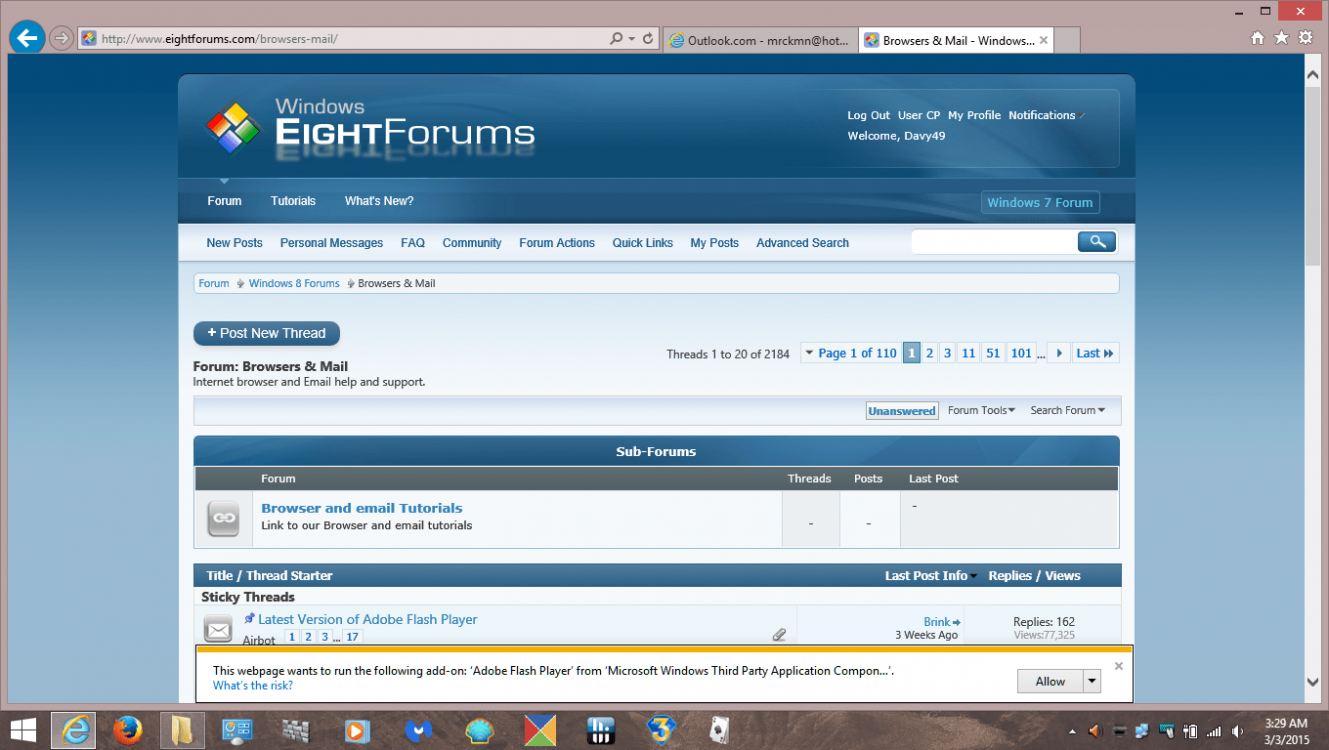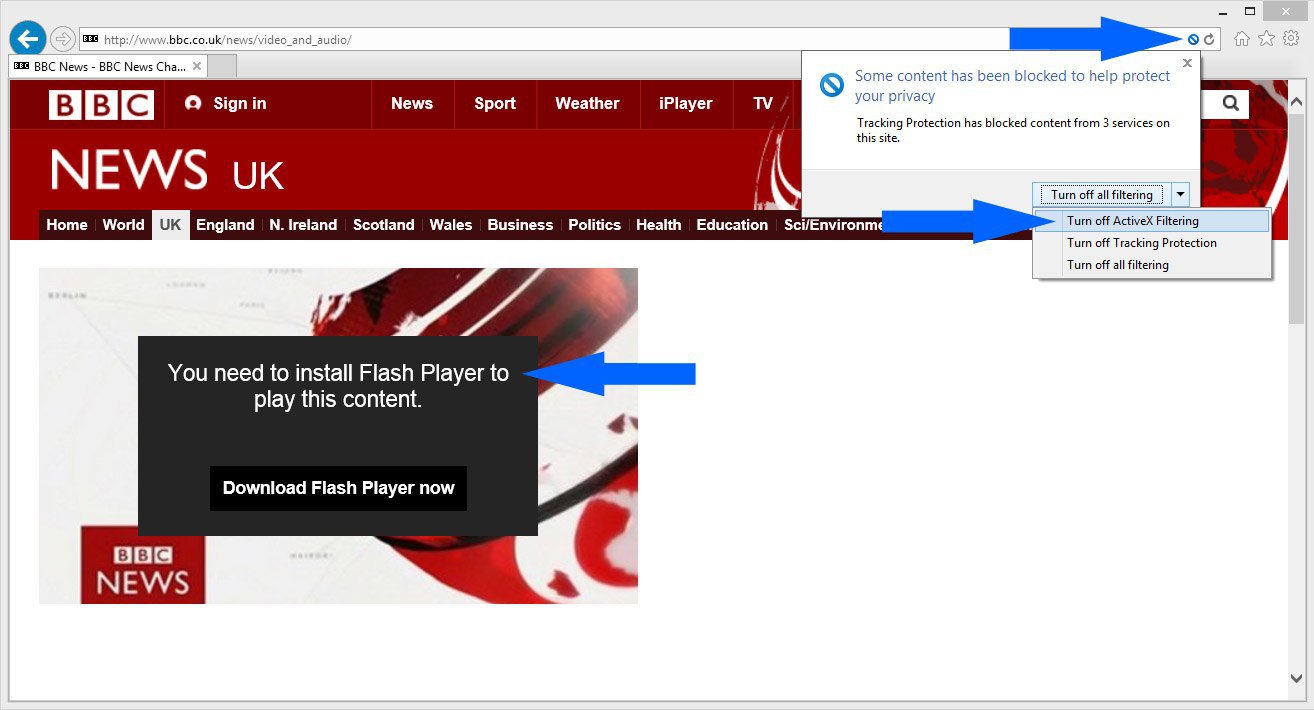Hi,
It seems as though the software developers @ Adobe are REALLY getting even more sophisticated, I'm running IE 11 on windows 8.1 pro edition 32-bit. I seemingly kept getting more and more ad's on web pages, some would even start playing automatically. I was really getting frustrated with this, so I went into the 'add-on' area of IE 11, I opened the 'all-add-ons' area, I found the shockwave flashplayer item, I right clicked on that item..I chose properties..I then clicked on the 'remove all sites' button. That fixed one issue, but now created another one..now when I visit page's that have content on them that requires the add-on I prevented from playing automatically, I receive a prompt at the bottom of the page that asks for permission to 'Allow' the 'Adobe Flash Player' add-on, I just 'X' it off..but I really feel as though there must be someway to prevent that prompt from appearing..has anyone else in here had the same issue ? Hopefully, I've performed a screen capture that shows the prompt I'm referring to.
Thanks,
David
It seems as though the software developers @ Adobe are REALLY getting even more sophisticated, I'm running IE 11 on windows 8.1 pro edition 32-bit. I seemingly kept getting more and more ad's on web pages, some would even start playing automatically. I was really getting frustrated with this, so I went into the 'add-on' area of IE 11, I opened the 'all-add-ons' area, I found the shockwave flashplayer item, I right clicked on that item..I chose properties..I then clicked on the 'remove all sites' button. That fixed one issue, but now created another one..now when I visit page's that have content on them that requires the add-on I prevented from playing automatically, I receive a prompt at the bottom of the page that asks for permission to 'Allow' the 'Adobe Flash Player' add-on, I just 'X' it off..but I really feel as though there must be someway to prevent that prompt from appearing..has anyone else in here had the same issue ? Hopefully, I've performed a screen capture that shows the prompt I'm referring to.
Thanks,
David
Attachments
My Computer
System One
-
- OS
- Windows 8.1 Pro
- Computer type
- Laptop
- System Manufacturer/Model
- Toshiba / Satellite L505D-S5965
- CPU
- AMD Athlon Dual Core QL-65
- Memory
- 3GB SDRAM